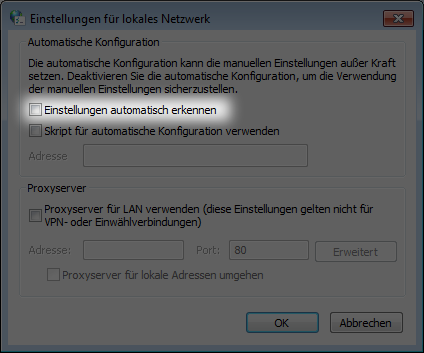Your licence to trace - it's that easy
- Download
- Setup
- Troubleshooting
Step 1: Download the TracerService Client
1
Download the installation file by clicking on the Download button and save the file on your computer.
2
Execute the downloaded file by double clicking it.
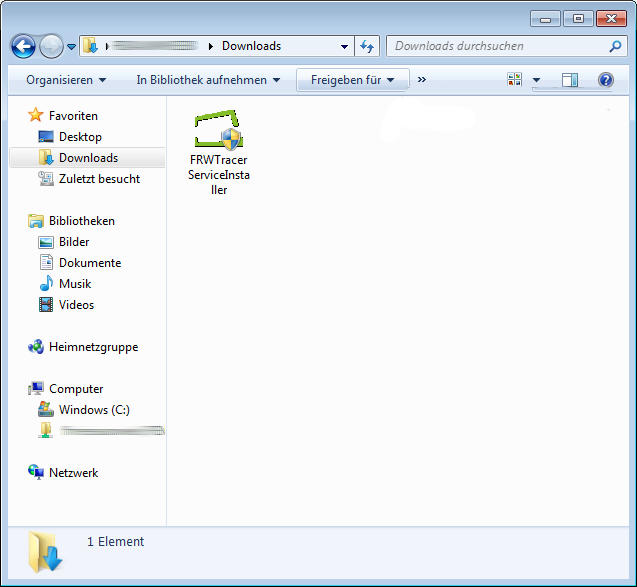
3
Confirm changes to your computer by clicking "Yes"
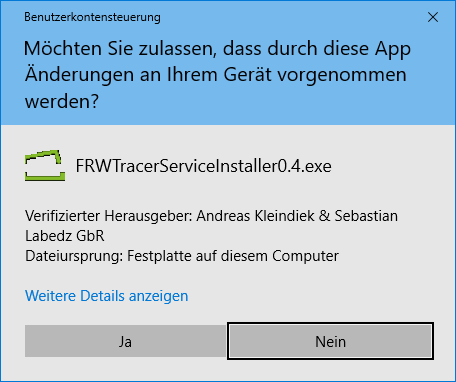
4
Follow the instructions of the installation wizard and accept the license agreements. Finish the installation routine by clicking on "Finish". You can now proceed to step 2 ("Setup") to learn how to register your computer with our service.
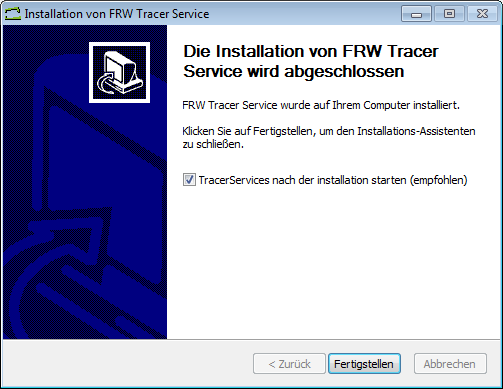
Step 2: Setting up the client software
1
After successful installation, the client software will open automatically. The license key of your installation will now be displayed. Copy it to your clipboard.
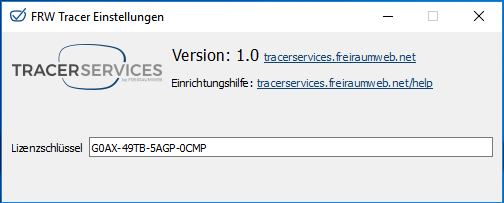
2
Close the window and confirm the notification message from the software.
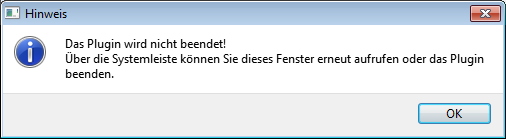
3
Now change to the following address in your web browser:
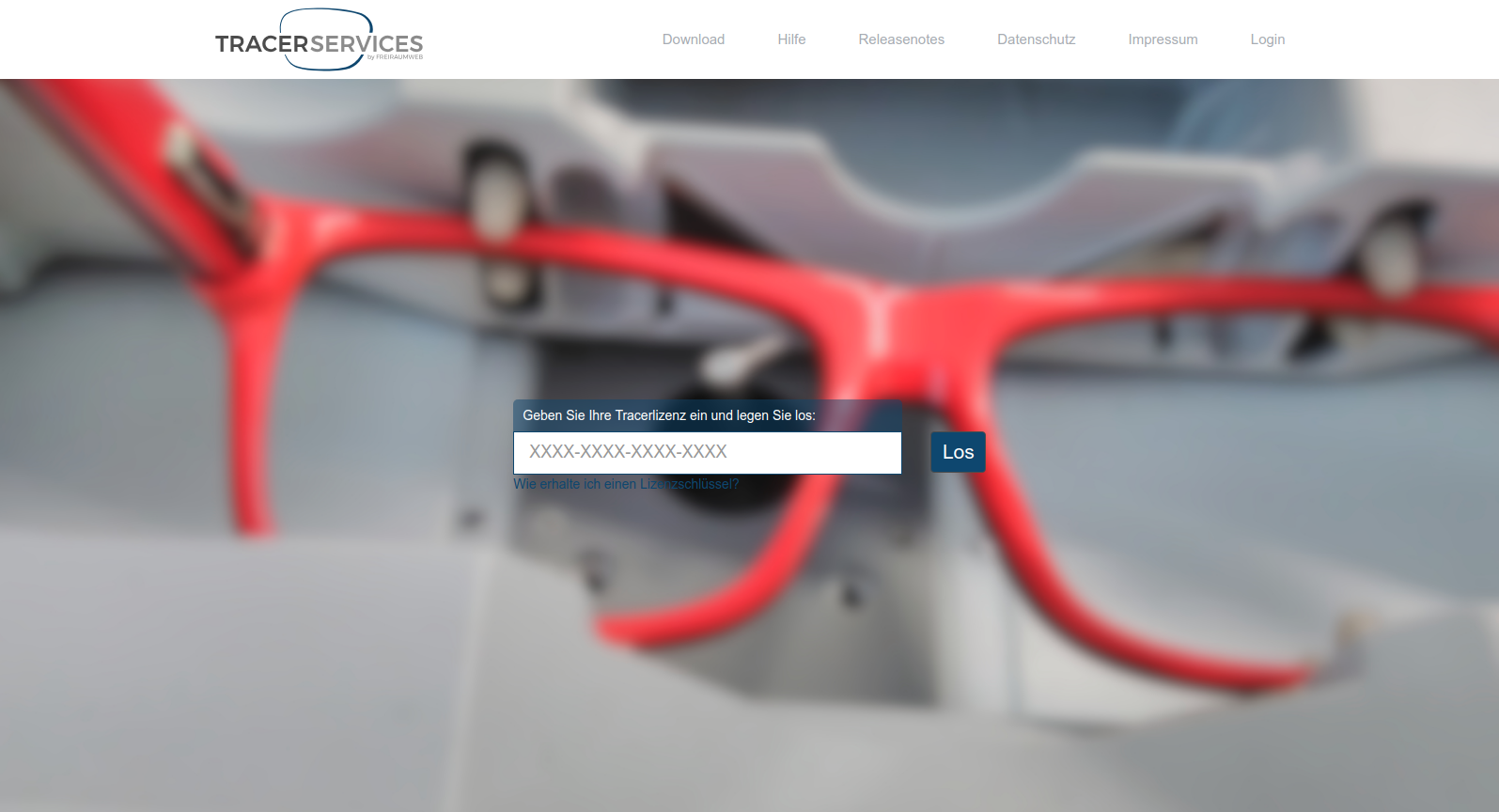
4
Enter your license key in the text field and confirm with the Enter key or click on "Go".
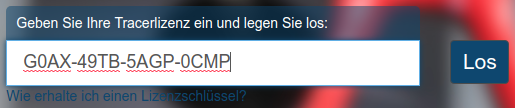
5
Auf der sich öffnenden Seite finden Sie alle Informationen zu Ihrem Tracer. Vergewissern Sie sich das der Status Ihres Tracers "online" ist.

6
Select your tracer from the dropdown fields. The most suitable configuration is selected automatically. If your tracer is not in the list, please contact us or call us. You then only need to select the appropriate communication port to which your tracer is connected. If you do not know which port your tracer is connected to, simply try all the options listed. As an alternative to a serial connection, you can also establish a TCP-IP connection to your tracer. Refer to your tracer's manual to see if it supports this mode. Select the "Network" option. Now enter the IP address of your tracer and a TCP port on which the tracer accepts commands.
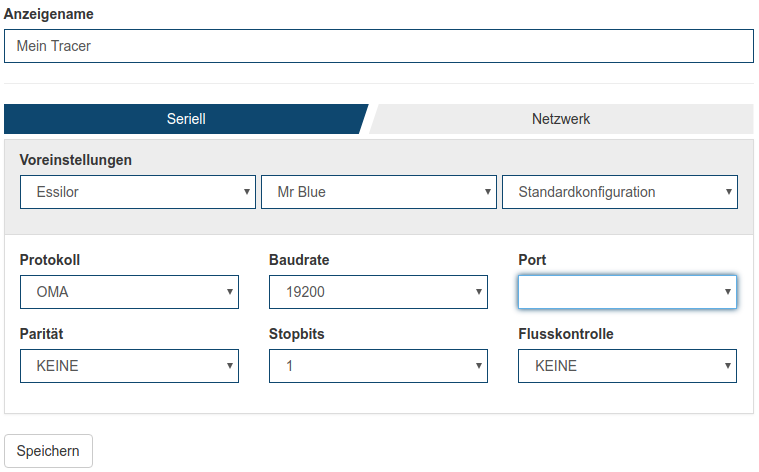
7
After completing the setup, you will see all the technical data of your tracer. The status shows "ready". Congratulations, your tracer is ready for use. Learn in step 3 how to integrate your tracer into the applications of our partners.

Problem: Establishing a connection takes too long
1
Open your computer's system settings (for example, from the Start menu)
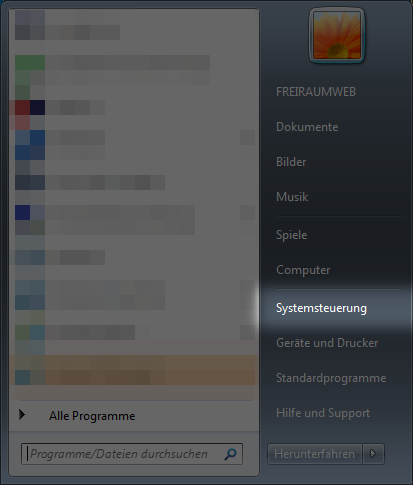
2
Now select the network settings in the system settings
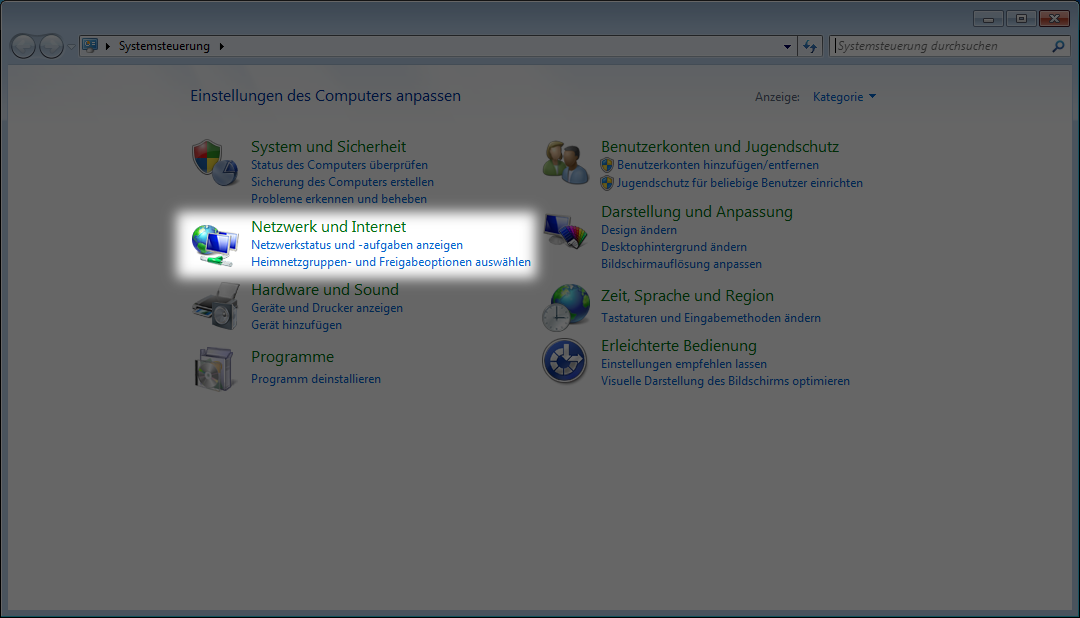
3
Now select the option "Internet settings"
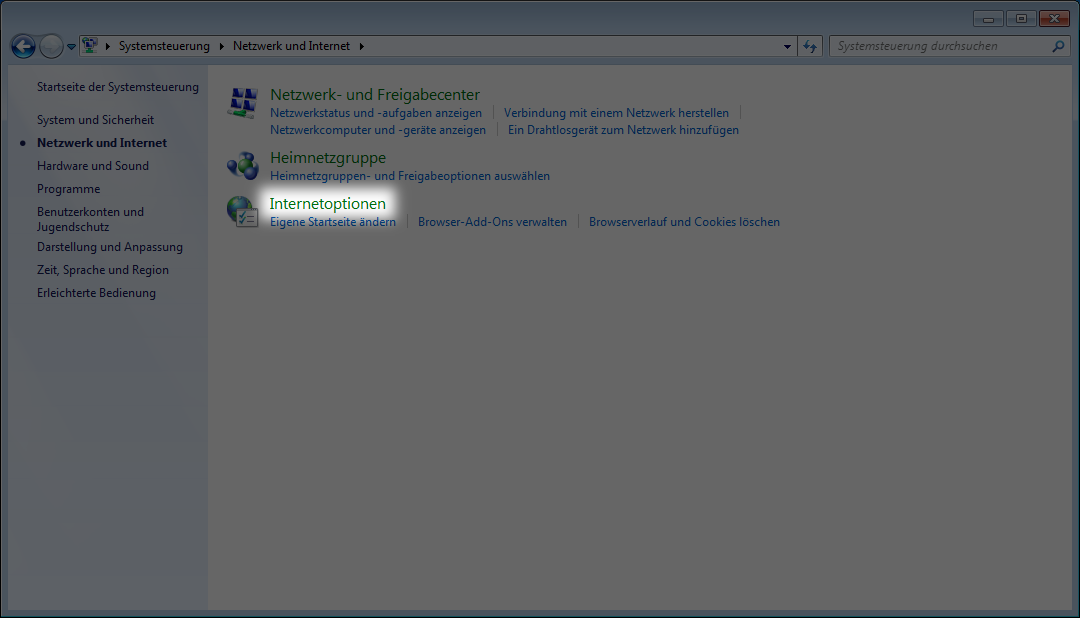
4
Now click on the "Connections" tab in the dialog box
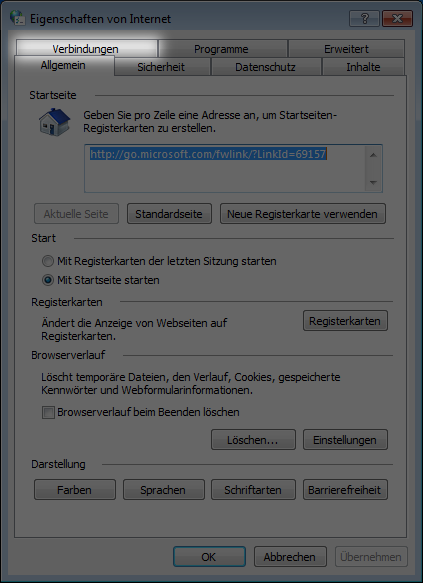
5
Now choose "Lan settings"
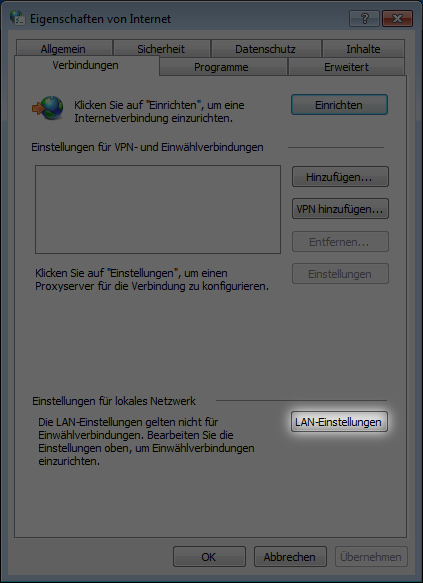
6
Check whether the check mark "Automatically detect settings" is set. If yes, deactivate this function and check whether your network applications are still working.